In order to evaluate the account there are several reports that will be needed to gauge the account. To download these reports I’ve outlined each step below.
Log into Google AdWords and go to the, "Campaigns" tab as illustrated in the screenshot below - The campaigns tab will always be in the same location.
On the campaigns tab there will be a list of campaigns on the left hand and a list of campaigns with a list of metrics on middle of your screen. Use the screenshot below as a point of reference.
Make sure to only select enabled campaigns �“ Do not select, "All". The screenshot below shows where to find the option.
In order to download a report from a section there is a button that allows you to download that report. To find the download the report please look at the below screenshot.
While on the campaigns tab please download two reports: 1) A report for the last 30 days and 2) An all-time report for the campaigns. I’ve inserted a screenshot below where you can change the date ranges for AdWords. For all the other reports we’ll only need the reports from the "All-Time" selection.
After the two reports have been downloaded from the campaigns tab, then move forward with the "Ad Groups" which are categories within campaigns. Please select the, "Ad Groups" tab �“ a screenshot below will show where to find the "Ad Groups" tab.
Please download the report from the "Ad Groups" tab the same way it was done with the, "Campaigns" tab.
After the report has been downloaded from the, "Ad Groups" tab, then move forward to the "Ads" tab. The "Ads" tab can be found on the screenshot below.
Please download the report from the "Ads" tab the same way it was done with the previous tabs. Once the report has been downloaded let’s move forward to the, "Keywords" tab The "Keywords" tab can be found on the screenshot below.
Once on the "Keywords" tab, select the pull-down menu that says "Details" and select, "All". You can find the pull-down menu on the screenshot below.
After making your selection, a search terms report will display. Please download the search terms report. The screenshot below displays where to download the search terms report.
There could potentially be more reports you might request, but this should be a good starting to point to evaluate your Google AdWords account.
Thanks for reading. Jason.
P.S. Don't forget to subscribe below to this blog.
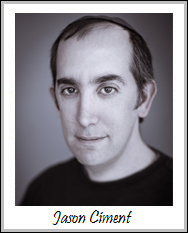 About Jason Ciment
About Jason Ciment

















